Profile for iOS
iOS
Detail for iOS Profile
Learn more about profile settings and which iOS versions are supported.
Supervised mode
Learn how to set up more powerful device management settings for your iOS device.
Custom Profile
Learn how to implement different settings for each managed device.
Note: As an iOS specification, this is when the passcode lock is unlocked or when the passcode is not set. Profile uninstallation is performed even when the device is locked.
Create Profile on the web console
1. Go to CONFIG > Profile and click the create button.
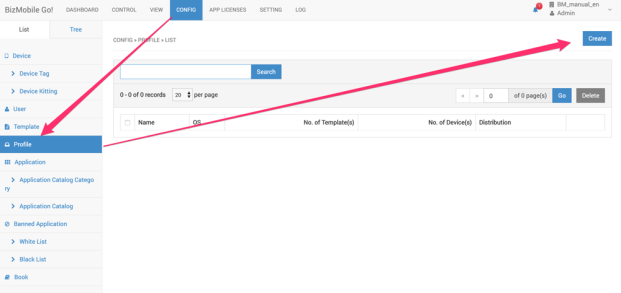
2. Enter necessary information
| OS* | Select iOS |
| Distribution | Select Template or Non-Template. Basically Profile is distributed with Template, but if you want to distribute profile per device, select Non-Template |
| Type | Select Static |
| Template(s) |
"(Only for “Template” distribution) Select Template(s) to apply this Profile. You can register this profile from Template create screen later." |
| Device(s) |
"(Only for “Non-Template” distribution) Select Device(s) to apply this Profile. You can register this profile from Device Edit screen later." |
3. Configure profile setting. Enter general information for the profile setting
|
Name * |
Set name of the profile. The name will be displayed on the device. “Untitled” is set as default name for the profile. |
|
Identifier |
Static value which is randomly generated by system. Operator cannot change the value. |
|
Organization |
Set name of organization. The name will be displayed on the device. |
|
Description |
Enter description of this profile. |
|
Consent Message |
Enter consent message which is displayed when installing the profile manually. The message will be displayed during profile installation. |
|
Security |
Specify if device user can delete the profile on the device manually or not. Below are options you can specify.
|
|
Authorization Password* |
(Only for “With Authorization” in “Security”) Set password for deleting the profile manually. |
|
Automatically remove profile |
Specify timing when the profile which is installed on the device is deleted automatically. Below are options you can specify.
|
|
Remove date * |
(Only for “On Date” in “Automatically remove profile”) Specify due date of keeping the profile on the device. After the date ends, the profile will be deleted automatically from the device. |
|
Time interval (for removal profile) * |
(Only for “After Interval” in “Automatically remove profile”) Specify interval day and time of keeping the profile on the device. After the interval elapses, the profile will be deleted automatically from the device. |
Configure profile menu. Click each of profile menu and click Configure button.
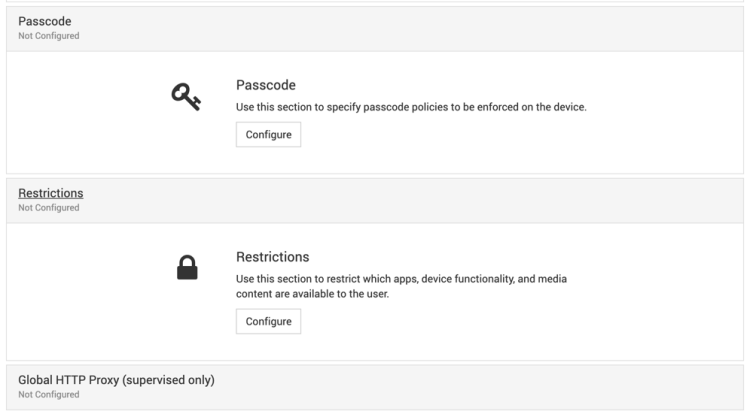
Setting menu will be displayed.
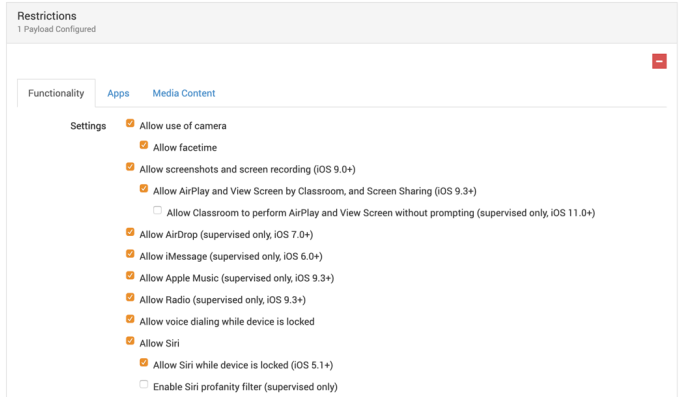
4. Click Save to register information, or Cancel to cancel this registration.